How to enable SSH in Ubuntu & Linux
SSH or secure shell service in Ubuntu allows a safe remote access while logging in. It also allows other network communications within an organization. To understand how to enable SSH in Ubuntu and Linux and use it like a pro, let us first understand what is SSH, how important it is and how we can enable it in Ubuntu and Linux.
What is SSH?
SSH is Secure Shell Service, a secure way or channel to access your hosting remotely. By using SSH, we are able to sift through our hosting file structure. By using SSH you can perform a list of tasks. Some of them include:
- Live to monitor for log-files
- Enabling or disabling services for VPS or Dedicated customers
- Installing software to your account
- Managing MySQL databases
Advantages of Installing SSH:
- Allows tunneling of protocols like FTP
- Allowing encryption of data so that malicious attackers are kept at bay
- Protecting IP source routing from malicious users
- Avoids DNS spoofing
How to enable SSH in Ubuntu and Linux
Ubuntu is a Linux OS that is available for community and professional support. Enabling SSH in
Ubuntu will provide remote access login along with other network communications. In order to enable SSH in Ubuntu, follow these steps
Open terminal with Ctrl+Alt+Del
Log into the Ubuntu server and run command studo apt-get install open ssh-server
Once OpenSSH server is installed, make a copy of the default SSH configuration to restore your backup.
Configuration of SSH
After installing SSH, you can enable the configuration by changing default port for security
reasons by disabling the “root” user login.In Order to update the default SSH port, open the SSH configuration file by running this command:
sudo nano /etc/ssh/sshd_configIncase you don’t have nano ( text editor installed) run:sudo apt-get install nano -y
After opening the file, find and change the following line from:
# Port 22 ( if it is your default or whichever may be in your case)
to
Port 1337 (You can use a port number of your choice)
Press Ctrl + W to save and close the file, then Y and press Enter to run.
Now, restart SSH after some time and run this command:
sudo service ssh restart
With this, you are all set to go. You can run SSH into your server by opening the terminal and using your user-id and password.
How to enable SSH in Linux
In order to enable SSH in Linux, follow these two simple steps:
Start by ensuring these configuration files to affirmative:
Configuration file /etc/ssh/sshd_config are set to yes:a) StrictModesb) Pubkey Authentication
Put SSH server daemon in running mode
In order to ensure that the SSH server is up and running in your Linux system, run the following commands:
$ /sbin/service sshd status (to check if it is running)
Incase the SSH server daemon sshd is not running, you can enable the daemon by the following command:
$ /sbin/service sshd start (to enable the daemon)
In this manner, you will easily enable SSH in Ubuntu and Linux. Hope these tips were helpful. In case you have any doubts or feedback for us, feel free to comment. We will make sure that we resolve them for you.
Share this content:

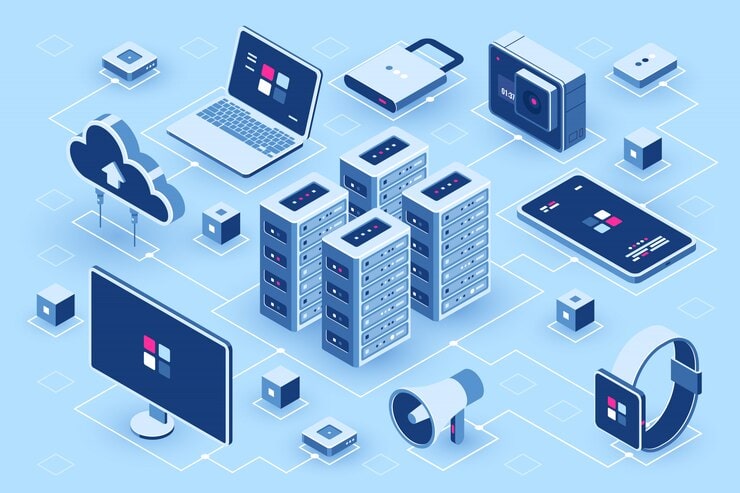

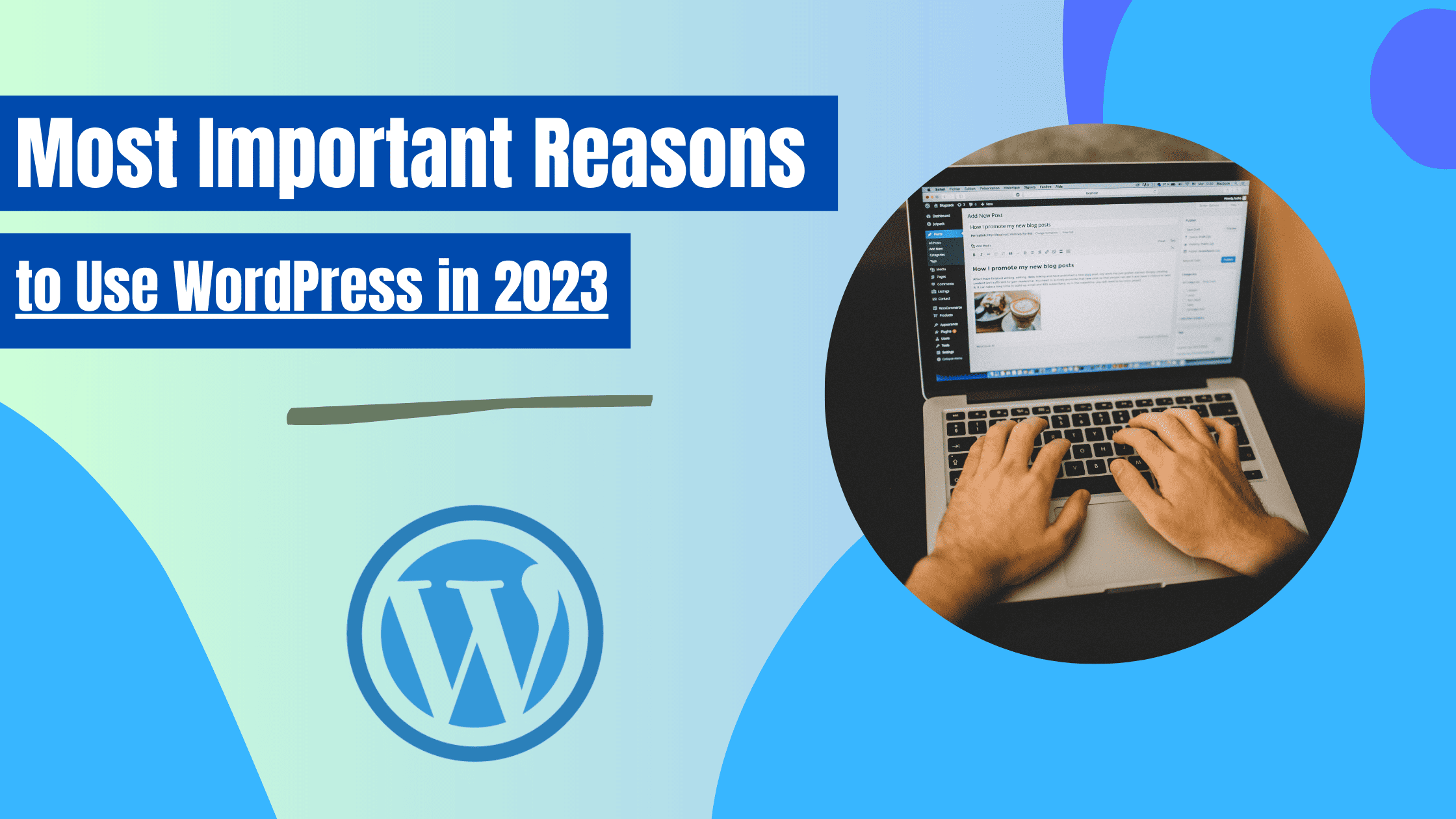



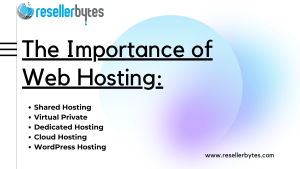
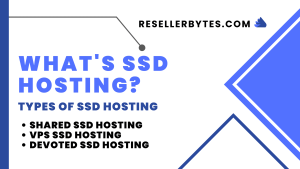
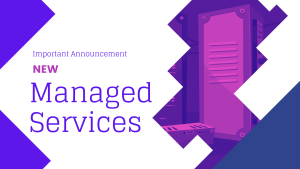




Post Comment